This tutorial provides a straightforward method for changing the password of a SSH, FTP, mailbox, database or webserver user for the given virtual server in Virtualmin.
How to change a user’s password
Changing a user’s password is a necessary task for maintaining security and user access management in Virtualmin. Here’s how to accomplish this:
Select domain
Locate the dropdown box on the top-left corner and select the domain associated with the user whose password needs to be updated.Edit user
Click on Edit Users to view the list of users.Choose user
Identify and click on the user whose password requires changing.Password reset
Next to the Password field, select the Set to radio button to enable password editing: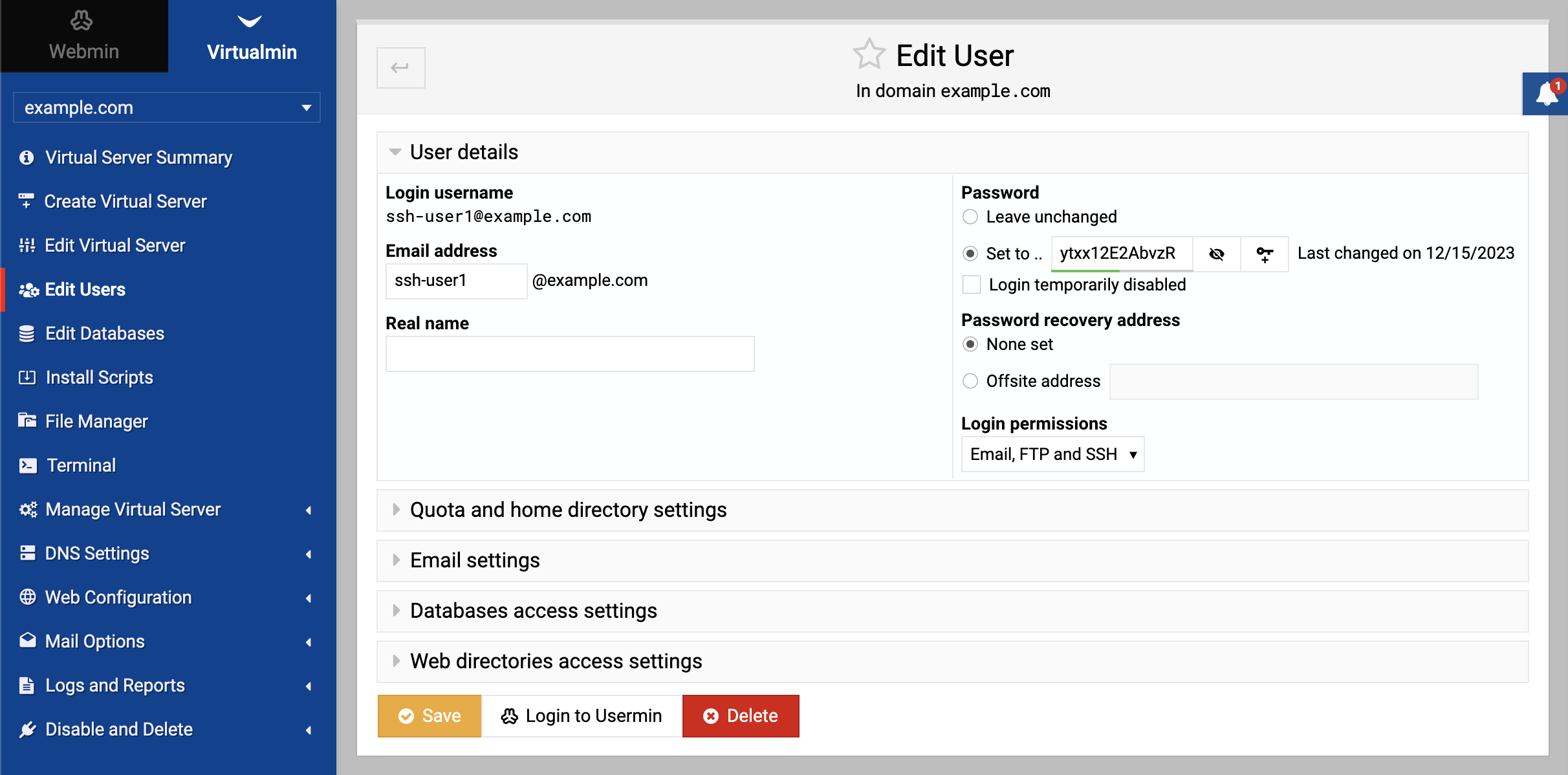
Enter new password
In the textbox adjacent to Set to, type in the new password.Save changes
Confirm the update by clicking Save.
Ensure you use a strong, secure password to maintain the integrity of user accounts.