This tutorial provides a concise guide on changing the password of a virtual server owner in Virtualmin.
How to change the owner’s password
A virtual server owner’s password is crucial for virtual server administration and security. Follow these steps to update it:
Select domain
Use the dropdown box on the top-left corner to select the domain whose virtual server owner’s password you want to change.Edit Virtual Server
Navigate to Edit Virtual Server to access the server settings.Configurable Settings
Go to Configurable Settings to find password options: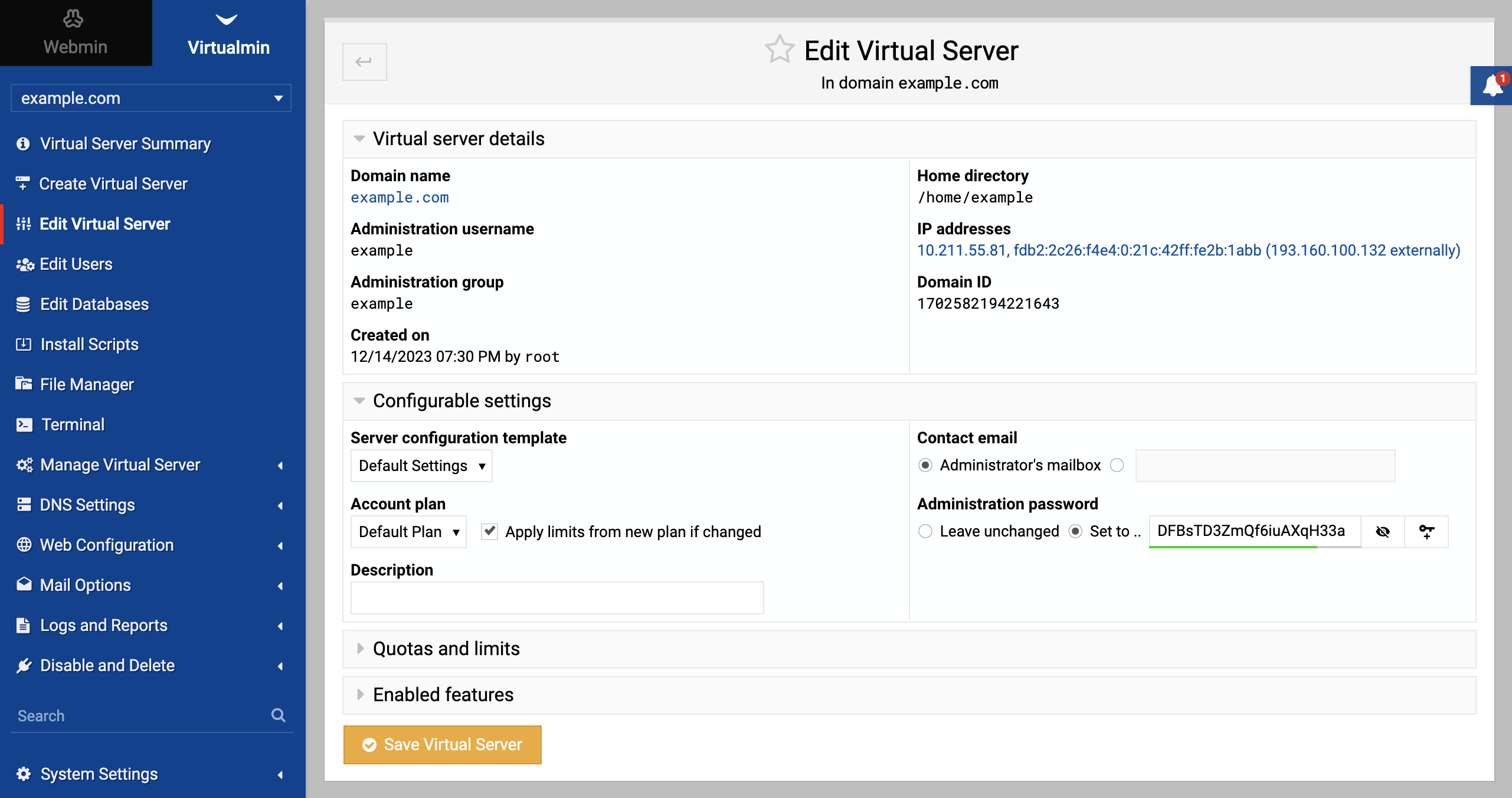
Password reset
Locate the Administration password and select the Set to radio button to enable editing a new password.Enter new password
Input the new password in the text area adjacent to Set to.Save changes
Click Save Virtual Server to apply the new password.
Make sure the new password is strong and secure to protect the server from unauthorized access.