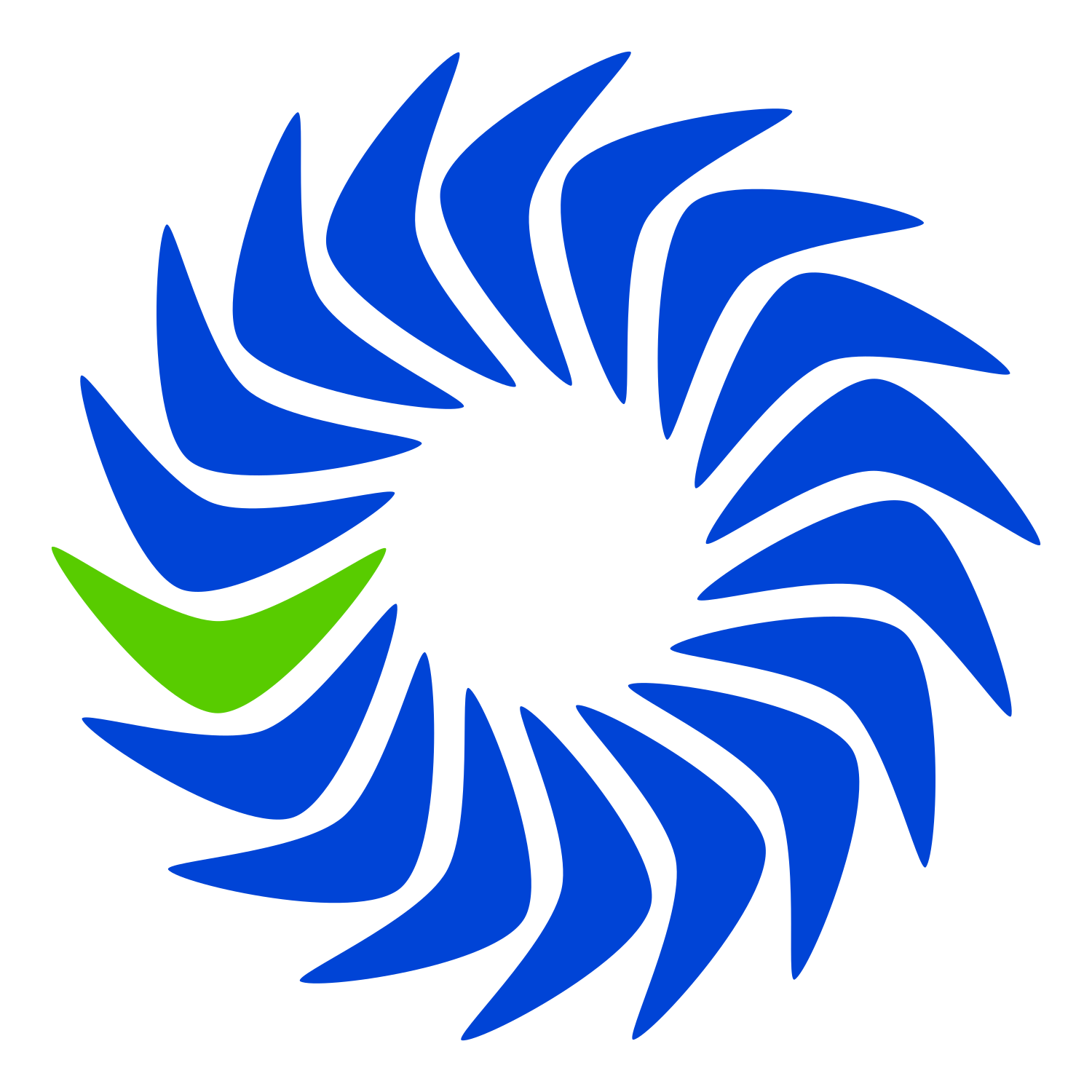
Virtualmin Professional
Monthly Subscription
From: $7.50 / month
Virtualmin Professional for up to the number of Virtual Servers or Sub-servers (aka “domains”) specified in the Size field.
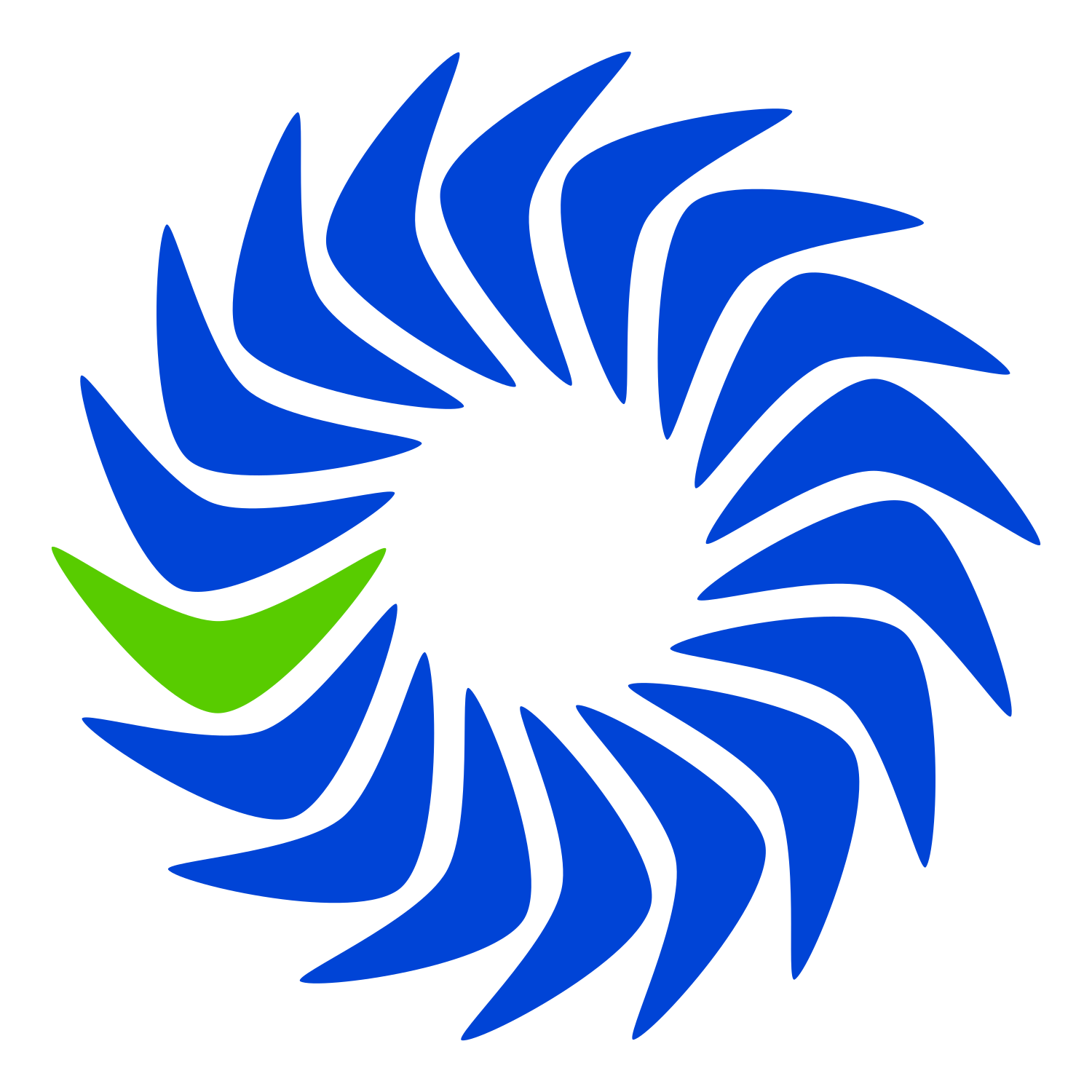
From: $7.50 / month
Virtualmin Professional for up to the number of Virtual Servers or Sub-servers (aka “domains”) specified in the Size field.